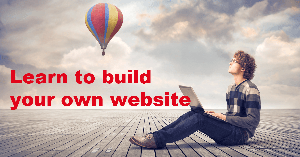By standard all your Pages in your WordPress website will be added to your navigation menu.
However, you will more than likely quickly see that this is not an optimal solution and that there will be many times when you will want to exclude a page from your navigation menu.
Perhaps you want the page in concern to be as a page resting in the sub-menu of your navigation, so that when you hover over e.g. your Product tab on your navigation menu, then your will see the sub-menu for that tab and it will give you choices for your e.g. soaps, creams, shampoos etc.
There may also be pages that you don’t wish to have appear in any of your menus, such as e.g. a Thank You page for someone who signs up for your newsletter or such.
Well, this is the time that you may want to use either of the two following solutions:
- 1. The first solution is an easy one (the second is actually quite simple too). It simply entails installing a Plugin called Exclude Pages.
- The second solution involves making your own menu. I favor this solution as this is at the same time very useful for making very easy adjustments to your navigation and experience for your website visitors.
To make use of option 1, you simply navigate to your Plugin area of your Dashboard once you have logged into your back-office of your website.
Then click the ADD NEW to add the new plugin. In the search box, you simply text in the Exclude Pages and hit search. The relevant plugin should appear, so just make sure you verify by reading the accompanying text to the plugin. There may be several to choose from that handle the task, so choose the one you think will work best for you.
The plugin that I made use of make it very simple to exclude a page, for when you set up your page, there will be a little box with a tick in – a box that says: Exclude Page
So if the you are in the page in the back-office then simply untick this box and the page will not appear on your website’s navigation. Very simple and very easy.
I favor though – like I mentioned – the use of making your own menu. It is very very simple to do and it makes it incredibly simple to customize your navigation to your likings. For instance you may wish for a page to appear before another page on the navigation than what it may be showing if you are not using your own navigation.
The steps are very easy.
In your Dashboard, you navigate to Appearance and choose Menu. Then click on the Add Menu and name your menu. It can be a simple name such as My Menu.
Then on the left hand side, you choose your primary menu to be My Menu (from the dropdown – it will be the only choice if this is your first and only menu you have added.
Then you need to ensure that you add the right pages to your menu (this can also be a post or a mixture of Pages and Posts – for post you will have to come back for another tutorial later). You simply tick the box of those you want to have here and not tick the ones you don’t want in the menu.
When you are done then hit the save button. Then check your website and see how it appears. If you had the website open already remember to refresh the page to see your changes.
If you wish to rearrange the order of some of the navigation content, simply go to the Dashboard – Navigation – Appearance – Menu again. Then you can simply drag an item of the included pages in your menu up or down to make the right order you want (this is really cool).
Now, if you wish for a page to be in a submenu of a page on your menu – i.e. if you wish for an item to appear as a sub-choice when you hover over a menu item, then you just drag and drop said page to the page under which you wish for it to appear and drop it underneath this page, but drop it such that this page you are dropping in is “indented to the right” compared to the page you are placing it under (this is really, really cool).
You can have multitudes of “indented” pages and even multitudes of sub-menu levels.
Just make sure you endeavor to make your menu seem logical, intuitive and easy to follow for your visitors in the end. This will serve them well and it will benefit you in the end with more responsive visitors who may actually hang out a little longer on your site – and maybe eventually buy something from you…